Blackboard Authentication
Logging into Blackboard using myNOVA
The easiest way to access Blackboard is through myNOVA. To access myNOVA, visit https://mynova.villanova.edu/ and click the "Sign In" link in the upper right-hand corner of the screen. After signing in, you can enter Blackboard by clicking on the Blackboard Learn tile.
Logging into Blackboard using Single Sign-on
1. Open a new browser window and navigate to http://elearning.villanova.edu
2. Click the link labeled “Villanova Secure Access Login”
3. Enter your userid@villanova.edu on the Microsoft Sign in screen and click “Next”
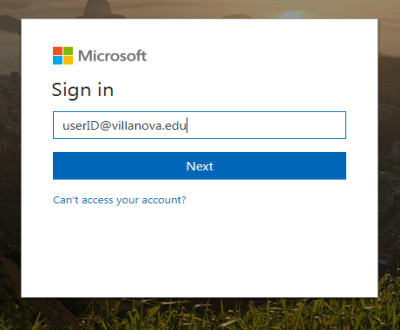
4. On the next sign in screen (with a picture of the Villanova Church) enter your userID@villanova.edu and password and click “Sign in”. You should then be taken into Blackboard.
Note: When you log out of Blackboard you will be asked to end your single sign-on session. Clicking the “End SSO Session” button will also sign you out of any application using SSO authentication such as Office 365 and Outlook Webmail.
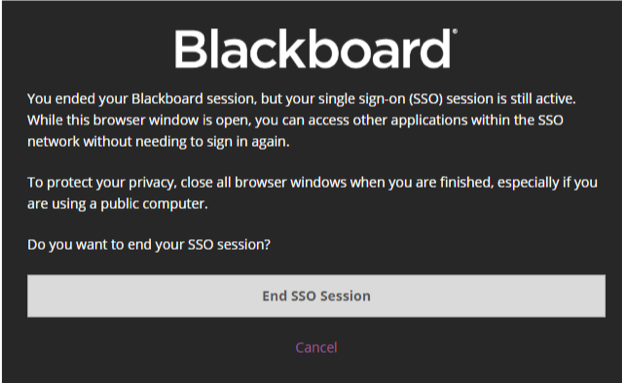
If you save your Villanova userid and password within your internet browser, you may need to re-enter your Villanova userid and password when accessing the new login page for the first time.
Also, you may need to update your internet browser's bookmarks.
Notice:
If you still are unable to login into Blackboard after the following the instructions, then please visit the following website for information on how to login.