Getting Started with Blackboard
Blackboard is a suite of learning tools which provides instructors a means to reach and gauge their students in a number of ways.
Instructors
Content Areas – Add your syllabus, course documents such as readings, handouts, weblinks, and other materials.
- Using Blackboard for the first time? Here's how to navigate your Blackboard course (website and video)
- How upload files to Blackboard and share it with your students
- Complete Guide to Adding Content to your course
Course Tools – Find tools such as announcements, discussion boards, Collaborate Ultra, and email to communicate with your students. Or, create assignments, online tests, and surveys to assess student learning. To learn more about these tools, visit the Instructional Design Tools page.
Grade Center – Manage student grades. To learn more about grade center, visit the Instructional Design Tools page.
Evaluation – View course statistics from tracking reports. To learn more about evaluation, visit the Instructional Design Tools page.
Students
Blackboard Basics
- Navigating Your Course
- Setting up Notifications (website and video)
Viewing and Adding Course Content
Assignments
- Common Questions & Overview (website and video)
- Submit Assignment (website and video)
- Check if Assignment was submitted
- Supported File Types
- Resubmitting assignment
- Viewing Assignment Grades (website and video)
Exams (Blackboard and Respondus Lockdown Browser)
- Overview (website and video)
- Tips for taking Exam
- Taking Exam
- Understanding Exam Presentation Options
- Viewing Exam Results (grades)
- Respondus Lockdown Browser (If enabled by your instructor in Bb)
- LockDown Browser is a custom browser that locks down the testing environment within a learning management system
- Overview (website and video)
- View System Requirements
- Instructions for Installing Respondus Lockdown Browser
- Respondus Monitor (If enabled by your instructor in Bb)
- Respondus Monitor, which works with Respondus LockDown Browser and your Blackboard exam, uses a student’s webcam and microphone, as well as analytics to help prevent cheating during non-proctored exam. It records the student while they are taking the exam and provides the instructor access to the video recording and analytics to review.
- Overview (website and video)
- View System Requirements
- Instructions for Installing Respondus Lockdown Browser and Tips for Using Respondus Monitor
Grades
- Overview (video)
- Where are your grades?
Bb Discussion Board
- Common Questions & Overview (webpage and video)
- Reply to Discussion Board Posts
- Forums
- Create Threads
- View Discussion Grades
Zoom
- Using Zoom
- How to update Zoom on your computer/mobile device (webpage and video)
- To create your Zoom account, goto the Villanova Zoom Login page . Click Login and enter your Villanova credentials. Once you complete this step, your Zoom Account will be created.
- Student Guide
- Additional Guides and Videos
Yellowdig
- Common Questions & Overview (webpage and video)
- Yellowdig Orientation Guide
VoiceThread