Weekly Tips and Tricks
Mediasite. More than just lecture capture.
Simple video editing of desktop recordings and other videos is available on MyMediasite.
There's no need to pause recordings or start over if you make a mistake. Once uploaded to MyMediasite, you can use the Mediasite editor to do basic editing to remove and clip sections of the video or desktop recording. The editing feature is useful not only for videos recorded via the Desktop Recorder but any footage that users would like to do basic editing on before delivering. Instructions on editing videos on Mediasite are at http://bit.ly/3awzRRX.
Users can share MP4s and other videos via MyMediasite
To share videos, whether an MP4 or local Zoom recording, you should upload them through the MyMediasite Portal (https://vums-web.villanova.edu/mediasite/mymediasite). You can then share the link/s to the video via Blackboard or email. Specific information on uploading video files is at http://bit.ly/2vN40Oa.
Please note we strongly encourage you not to upload videos to Blackboard or share videos via Dropbox, OneDrive, etc directly. You should upload videos to Mediasite for distribution. Using Mediasite to deliver videos improves the viewing experience. Streaming from Mediasite reduces the bandwidth needed to view the videos, making it easier for people on slower connections to view content. Additionally, Mediasite content is available and streams well via mobile.
Desktop Recorder is a great alternative to narrated PowerPoint presentations
If you're uploading narrated PowerPoint presentations to Blackboard try using the Mediasite Desktop Recorder instead. Since students are viewing content online from varying systems, they may have issues viewing narrated PowerPoints. Recording their lectures on the Desktop Recorder will provide a more consistent experience.
You can record asynchronous lectures, slides, video, and computer (much like classroom recordings or narrated PowerPoints) using the Desktop Recorder (http://bit.ly/33fKXbP), Villanova's desktop lecture capture tool.
Tips on using Zoom
Protect your Zoom class/meeting from Party Crashers
To learn how to protect your Zoom class/meeting from unwanted visitors, please check out Zoom's recommendations. If you have questions on how to use these features, please reach out to support@villanova.edu.
Faculty, looking to get started with Zoom?
First, to create your Zoom account, goto https://villanova.zoom.us and login with your Villanova University credentials. Then, to learn more about Zoom visit the following online guides, videos, and trainings.
Faculty: always start Zoom meetings so that you are the host
When using Zoom for your class sessions, always launch your Zoom session via either Blackboard, by logging into https://villanova.zoom.us or by opening the Zoom app on your computer. Please do not click on the Zoom meeting link that you sent to your students. You risk entering the room as a "Participant" rather than a "Host". You will need to enter the room as a "Host" in order to record, use breakout rooms, avoid the 40 minute time limitation, etc…