Admitted Students FAQ
Students are not required to have a laptop computer when coming to Villanova Law; however, the majority of students use laptop computers to take notes in class, to access the Law School network and to take exams.
You may want to bring your wireless devices with you during Orientation. Technology Services will be available to assist you if you have problems connecting to the Villanova Law network.
- How do I access the internet wirelessly?
- How do I access my email account?
- How do I print/scan/fax documents?
- Where do I take my computer if I have hardware or software related problems?
- What is Blackboard and how is it used?
- How do I log into Blackboard?
- Who should I contact with Blackboard questions?
- What are computer based exams and Exam4?
- How do I schedule an appointment with the Law School TechZone?
- What are the minimum computer requirements?
How do I access the internet wirelessly?
You can access the internet wirelessly by connecting to the "VUMobile" network.
How do I access my email account?
- You can access your email account via webmail.
(There is also a webmail link near the top of this page) - Your username and password is the one you use for MyNova / Main Campus / Blackboard.
- If you do not know your main campus username and/or password, you can reset them here.
- If you would like to change your password to something more memorable (but still unique and secure), you can do so here.
- For instructions on how to configure email on your mobile device, click here.
How do I print/scan/fax documents?
The Pharos printing system will enable you to print, scan, or fax documents. To use the Pharos system, you must:
- Obtain a wildcard photo ID. Details can be found here.
- From inside the Law School building, download and install the Pharos client that corresponds to your laptop's operating system. You can find the instructions here.
- You have the ability to access the print services anytime you are inside the building by simply sending your print jobs to the "VLS Print" printer.
- Walk up to one of the seven Pharos printers located throughout the building and swipe your Wildcard or login with your Main Campus username and password and release the jobs you wish to print.
Where do I take my computer if I have hardware or software related problems?
If you have a problem with your computer or with email/printing/wireless setup/general questions, you can:
- Stop by the TechZone across from the Reference Desk on the main floor of the Library
- Call 610-519-7700
- Or email us
What is Blackboard and how is it used?
At Villanova Law, we use Blackboard as our online course management system. Professors use Blackboard to communicate with students outside of class by posting assignments, materials, and announcements. Keep in mind that each professor uses it differently. Listen to your professors regarding how they intend to use it.
How do I log into Blackboard?
You can log into Blackboard at http://elearning.villanova.edu
There is also an eLearning link near the top of the law school website
Who should I contact with Blackboard questions?
Blackboard questions should be directed to Richard Wack, Instructional Designer
610-519-6738
What are computer based exams and Exam4?
Exam4 by Extegrity is the software that Villanova Law School uses for students to be able to type their exam answers on their laptop computer.
All students have the option of using Exam4 or using pen and bluebook. About 95% of our students use Exam4. You must attend a training and installation session every semester that you plan to use Exam4. 1Ls will be trained on the software at the beginning of the semester. 2Ls, 3Ls, and any 1Ls who missed the first 1L session will be trained later in the semester. All sessions will be announced via email.
How do I schedule an appointment with the Law School TechZone?
Visit the booking page to schedule an appointment.
What are the minimum computer requirements?
Laptop or MacBook |
Required NOT RECOMMENDED. iPads (Apple iOS) and Tablets (i.e.: Microsoft Surface, Android, Samsung, Amazon Fire) NOT APPROVED. |
Windows 7, 8x Professional & Windows 10 64Bit |
Approved |
Apple OSX |
10.14 or later |
Microsoft Office 365 |
|
Hard Drive |
250 GB Sold-State drive |
Gigabit Ethernet Connector |
Recommended |
Processor |
Intel i5 Recommended |
Onboard USB Ports |
Required |