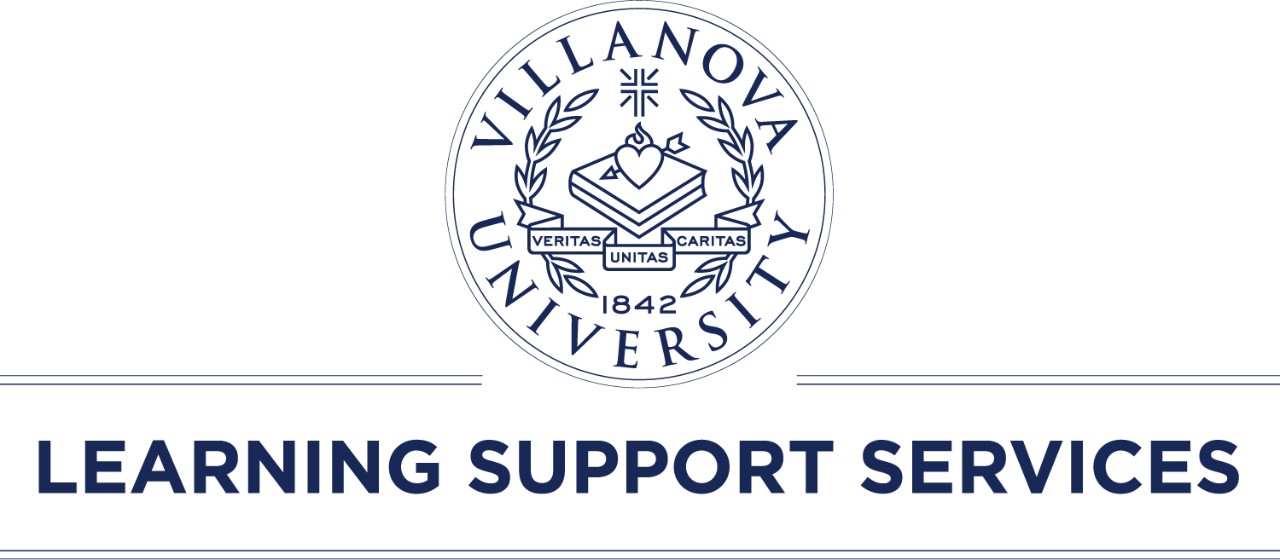How to Calculate Student’s Accommodated Extra Time on Tests
The most common testing accommodation students may have is to receive either 50% or 100% extra time on tests. The accommodated extra time should be calculated based on the amount of time that the other students in the class have to take the assessment. For example, if the class is given 50 minutes to complete the test, a student with a 50% extra time accommodation would be allowed 75 minutes to complete the test and a student with an 100% extra accommodation would be allowed 100 minutes.
Providing students with an arbitrary amount of extra time will not meet the student’s needs or comply with the required accommodation. For example, if the class is given 30 minutes for a quiz and a professor provides a student with a 50% extra time accommodation an additional 10 minutes to complete the quiz, this does not comply with the student’s accommodation. This student should receive an additional 15 minutes or 45 minutes total to complete the quiz, to meet the requirement of 50% extra time.
If a professor decides to provide the entire class with additional time to complete a test that is believed to take less time, a student with a 50% or 100% extra time accommodation should still be provided with their accommodated time on top of the time provided to the rest of the class. For example, if the professor creates a test that they believe should take the class 1 hour, but wants to provide all students with 2 hours to complete the test, a student with an accommodation for extra time should still receive their accommodated time on top of the 2 hours provided to the rest of the class. Meaning a student with a 50% extra time accommodation should receive 3 hours to complete this test and a student with a 100% extra time accommodation should receive 4 hours.*
Take home exams that are given over an extended period, such as 24–48 hours, and are projected to take 2 hours to complete, generally do not require an accommodated time. It is expected that a student who needs extra time to complete the exam would be able to plan for that additional time within the extended period allowed for the take home exam.
*For additional guidance on this process, please refer to the
Tips for Online Testing
Respondus Monitor
Faculty giving tests and quizzes on Blackboard can set up Respondus Monitor to work in conjunction with Lockdown Browser to provide a more secure testing environment for non-proctored exams. Respondus Monitor records the student test session via webcam and flags suspicious behavior. Faculty can then review the flagged videos or watch the recorded session in its entirety.
Respondus Monitor records the student test-taker via webcam but does not record mouse clicks or screen activity. If you are seeking a solution that captures the student test-taker’s screen, Microsoft Teams or Blackboard Collaborate may provide the non-proctored testing environment needed. Faculty interested in using these tools should contact support@villanova.edu or use UNIT’s Self Service Help Desk. Requests should be made as early as possible, at least one week in advance.
Test Taking Accommodations
Professors who need to provide students with extra time for an online quiz or exam should refer to the UNIT guidelines on Blackboard Exams: Setting Testing Accommodations to learn how to extend the time for a particular student's exam on Blackboard. Professors should contact support@villanova.edu if they have any questions about how to adjust the time for Blackboard tests. Professors should email falvey.testcenter@villanova.edu if they have any questions about how to provide other test related accommodations.
Tips for Administering Tests in Blackboard
Even when students follow all of the guidelines for your Blackboard test, there is still a chance that they can get disconnected due to server or WiFi issues. If exams are not set up properly, students may be kicked out of the exam. Below are some guidelines to follow so that you minimize the risk of having to reset a student’s exam.
- “Force completion” is not recommended because it will clear the student’s answers if they exit the test or lose Internet connection. Students may only access the test one time. If you do not have Force completion turned on, the students will be able to save their progress, and if they navigated away from the test, they can return to it and complete it.
- Avoid large exams that involve many (50+) or complex questions. Large exams can create server overload and can lead to failures when groups of students submit exams at the same time.
- If an exam will take more than 25 minutes, display the exam questions “one at a time.”
- If your exam includes essay questions, consider providing questions separately or allow students to leave the exam and come back to it by turning off “Force Completion.”
- Avoid using randomized display when you are using the “one at a time” display option.
- Students may need time to write answers down on paper before responding on Blackboard. Turning off Forced Completion will allow that student the time they need for an individual question.