Remote Desktop
- Connect to the VPN using GlobalProtect by visiting the VPN:Getting Started article.
- Go to Start>All Programs>Accessories>Remote Desktop Connection
- Type in the IP address of your office computer and click Connect. You will be connected to your office computer.
- Enter in your login information and you will be able to view your office computer's screen.
At the top of the screen you will see a blue bar that will allow you to minimize or close your view of your office computer.
In order to disconnect, simply click the X in the blue bar, or log off of windows.