TRANSCRIPT REQUESTS
Current and former students must order their official transcript online to be delivered either by standard mail, express shipping methods, or electronically. For fastest delivery of transcripts, please choose eTranscripts for electronic delivery. All other transcript order types will take 5 business days in processing time. Transcripts ordered for pick-up, please pay special attention to instructions on the ordering website.
Orders are authorized through the National Student Clearinghouse. When you order a transcript through this service, you can track your request online and receive email notifications when the transcript is generated and processed for delivery. The tracking mechanism also allows you to monitor when an electronic transcript is actually opened by the intended recipient. Current and former students who have attended the Law and/or Graduate Tax Program should review the transcript information provided online by the Law School Registrar. Professional Education students who would like to request a transcript should consult the academic records information available online with the College of Professional Studies.
As of Spring 2024, transcripts delivered by the National Student Clearinghouse on behalf of Villanova University will present all academic levels (undergraduate, graduate, law, CPS professional education, etc.) on one transcript, regardless of degree or program attended, with one exception. Select professional education (non-credit) courses taken prior to 2025 may need to be provided directly by Villanova. Please visit the link below for additional information.
Please visit the Charles Widger School of Law transcript information for Law and Graduate Tax transcript requests.
PLEASE USE THE LINKS BELOW TO ORDER AND TRACK A VILLANOVA UNIVERSITY TRANSCRIPT REQUEST.
Requests are normally processed within two business days of receipt but may take up to five days during peak periods (beginning and end of each semester).
- All transcripts released by Villanova, both paper and electronic, are official and may be verified by the Office of the Registrar or College of Professional Studies.
- Due to Federal law, requests CANNOT be processed without a legal signature or secured authorization. Therefore, email and telephone requests cannot be honored.
- Villanova does not issue "unofficial" transcripts.
- Villanova University will not, under any circumstances, send transcripts via fax or email.
- The University issues academic transcripts only for academic work completed at Villanova University. Requests for transcripts of courses taken at other institutions must be directed to those institutions, including international institutions where study-abroad work was completed and credits transferred to Villanova.
- Evaluative information such as courses completed, grades earned, etc. cannot be issued to an outside party unless the student/former student has given the Registrar written permission to release this information to that party. The Registrar may, however, disclose "directory information" as allowed under The Family Education Rights & Privacy Act (FERPA) without special permission. A list of the directory information can be reviewed at the Disclosure of Student Records web page.
- National Student Clearinghouse has been granted the authority to deliver all transcripts requested on behalf of Villanova University and respond to inquiries regarding the transactions. The PDF transcript that is produced using this service contains identical information as the printed transcript and can be certified as unaltered by uploading the file to the company's website that is provided during the delivery process.
PDF Transcripts
$10.00 per transcript
Online with Mail Delivery
$10.00 per transcript
Online for Office Pick-Up or Campus Mail
$10.00 per transcript
Villanova University offers the following options for transcript delivery. Please note there is a Maximum five transcripts per address for all Expedited Delivery Orders.
Please Note: Villanova University will not, under any circumstances, send transcripts via fax or email. Please select electronic delivery if you wish to have an official transcript sent electronically and you have attended Villanova since September 1984 (main campus degree students) or January 1999 (on campus non-credit students).
Electronic
E-Transcripts are available to current and former students:
**Except students who attended BISK non-credit programs***
E-Transcripts are delivered from the National Student Clearinghouse.
United States Postal Service
Transcripts are mailed directly to the person, school, or company you indicated. Please fill in the appropriate mailing address. Remember to include the specific recipient and department when sending transcripts to a large institution, such as another University.
Transcripts ordered for delivery to a Villanova campus address will be delivered via Villanova campus mail. Please indicate the name of the recipient and department or office when addressing to a Villanova campus address.
Express Domestic or International Express Delivery
Requests must be received by 2:00 PM on business days in order to be processed for express delivery. A confirmation will be sent when your request has been processed. A maximum of 5 transcripts per address can be ordered per request. P.O. Box addresses will NOT be accepted by Express delivery.
In-Person Pickup
Transcripts may be picked up by the student/former student in the Office of the Registrar three business days after receipt of the request. A photo I.D. is required. Law and graduate tax students should pick up their transcript from the Law Registrar's Office., located on the first floor of Scarpa Hall.
Fax or Email
Villanova University will not, under any circumstances, send transcripts via fax or email. Please select electronic delivery if you wish to have an official transcript sent electronically. See the FAQ on electronic transcripts for more information.
An electronic transcript is a digitally signed and secured pdf sent by the National Student Clearinghouse on behalf of Villanova University. Transcripts delivered through the National Student Clearinghouse Server are considered official. They are certified by a digital signature and contain security delivered by Adobe®
The link to download the transcript file will expire in 30 days. Once downloaded, the transcript pdf will not expire.
You will receive an email notifying you when the transcript is sent and another when it is retrieved. If you agreed to SMS Text in your order, you will also receive notification by text message.
ADDITIONAL INFORMATION
Attachments and Transcript Key
You must open with Adobe Acrobat Reader in order to see all components. Depending on the settings for your device, the transcript may open in your default internet browser. To view the complete transcript, right click on the document in your downloads folder and Open with Adobe.
Attachments should automatically open on the right or left side of the screen. There will be at least two (2) documents which include but are not limited to, the Villanova Reference to Transcript Key and the Villanova University Authenticity Letter. If the student chooses to attach other files, they will appear here, as well.
Acceptance of E-Transcripts
It is suggested that you confirm with your transcript recipient that they will accept electronic transcripts prior to ordering one. Most colleges and universities accept e-transcripts.
Prior to ordering, please ensure that you have the correct email address for delivery.
Students can order electronic transcripts for themselves, but they are only considered official in the PDF format, not printed.
Blank Transcripts or Errors
To properly view an e-transcript, it must be opened on a computer, not a phone or tablet. The computer must have the latest version Adobe® Acrobat or Reader (there are instructions for downlading in the transcript order). PDF opening questions can be found through the National Student Clearinghouse.
Refunds
Unfortunately, the cost of a transcript cannot be refunded due to the recipient either not opening or not being able to open an electronic transcript. Please check with the recipient before ordering a transcript to make sure it is safe to send.
Missing Blue Ribbon Certification
The signature panel should appear at the top of the screen noting that the transcript has been certified by Certified Document Services. If this appears as “Validity of the document certification is UNKNOWN. The author could not be verified” then:
- Click “Signature Panel”
- Use drop down arrow for “Certified by Certified Document Services”
- Use drop down arrow for “Signature Details”
- Click “Certificate Details”
- A pop-up box will appear with tabs at the top. Select the “Trust” tab, then “Add to Trusted Certificates”
- Select “OK” on the pop-up box, then again to return to the Certificate View box
- Select the icon “Validate All” and press “OK” to validate all signatures
- Once confirmation that signatures are validated, the blue ribbon at the top will update to “Certified by Certified Document Services”