TRANSCRIPTS
The official transcript is Villanova University's official statement of your academic record. It lists all courses completed and all grades earned, along with the semester in which each was received. The official transcript also contains notations of concentrations, degrees and graduation honors received, where applicable.
For your protection, we will not release an official transcript without your permission (via secure, authenticated login and/or signature).
Unofficial transcripts are not issued by the Registrar. You can print an unofficial transcript from Novasis.
Ordering Online
Current and former students must order their official transcript online to be delivered either by standard mail, express shipping methods, or electronically. For fastest delivery of transcripts, please choose eTranscripts for electronic delivery. All other transcript order types will experience delays of 5 business days in processing times.
Orders are authorized through the National Student Clearinghouse. When you order a transcript through this service, you can track your request online and receive email notifications when the transcript is generated and processed for delivery. The tracking mechanism also allows you to monitor when an electronic transcript is actually opened by the intended recipient. For more information on transcripts, please see the FAQ section below.
As of Spring 2024, transcripts delivered by the National Student Clearinghouse on behalf of Villanova University will present all academic levels (undergraduate, graduate, law, continuing studies, etc.) on one transcript, regardless of program attended. Law transcripts ordered for pickup should be collected from the Law Registrar.
Transcript FAQs
There is a fee of $10 per transcript. There is an additional print and mailing fee of $2.85 to have your transcript mailed through the postal service. These fees are in line with the fees charged through the Main University.
Most electronic transcripts will be processed the same day if there are no problems with your request or account. You will receive status update emails or texts from National Student Clearinghouse and can check the status of your transcript request. Hard copies will take longer to process than electronic requests. Transcripts for students who attended before 2000 may take up to 3 business days to process.
Official transcripts from the Registrar’s Office are encrypted and cannot be directly uploaded to 12Twenty without taking a few steps.
To upload an official transcript to 12Twenty:
- Order a transcript through NSC (per the Registrar website) and then print it and scan it to PDF; or
- Order a transcript through NSC and print to PDF using the Microsoft print to PDF option.
To upload an unofficial transcript to 12Twenty, print an unofficial transcript from Novasis:
- Click on View Academic Transcript on the Student Records Menu
- Print the transcript and choose Adobe PDF or Microsoft print to PDF as the printer, and
- Save the transcript when prompted.
You must open with Adobe Acrobat Reader in order to see all components. Depending on the settings for your device, the transcript may open in your default internet browser. To view the complete transcript, right click on the document in your downloads folder and Open with Adobe.
Attachments should automatically open on the right or left side of the screen. There will be at least two (2) documents which include but are not limited to, the Villanova Reference to Transcript Key and the Villanova University Authenticity Letter. If the student chooses to attach other files, they will appear here, as well.
The signature panel should appear at the top of the screen noting that the transcript has been certified by Certified Document Services. If this appears as “Validity of the document certification is UNKNOWN. The author could not be verified” then:
- Click “Signature Panel”
- Use drop down arrow for “Certified by Certified Document Services”
- Use drop down arrow for “Signature Details”
- Click “Certificate Details…”
- A pop-up box will appear with tabs at the top. Select the “Trust” tab, then “Add to Trusted Certificates…”
- Select “OK” on the pop-up box, then again to return to the Certificate View box
- Select the icon “Validate All” and press “OK” to validate all signatures
- Once confirmation that signatures are validated, the blue ribbon at the top will update to “Certified by Certified Document Services”
Phone: 610-519-7017
Fax: 610-519-7495
Monday–Friday: 9:00 AM–5:00 PM