MyNova FAQ
If your question is not answered in the FAQ below, you can open a support ticket through the Service and Support Portal, by emailing the Help Desk, or by calling 610-519-7777.
- What is MyNova?
- Who has access to MyNova?
- Can alumni/retirees/visitors access MyNova?
- How do I login to MyNova?
- Will my browser support MyNova?
- Should I select the option to save my login information on my pc?
- What do I do if I get a pop-up blocker message?
- Is my information secure? I don’t see a key lock symbol at the bottom of the screen.
- What happens if I forget to log out? Is there a timeout?
- How do I make MyNova my browser's Home Page?
- What vendor provides this portal?
- Who are the executive sponsors/stakeholders of this project?
- Who do I call to get help?
What is MyNova?
MyNova is Villanova University’s web portal that provides personalized access to web services (email, Banner web, Blackboard.) You can customize MyNova by favoriting link cards so that the specific information and tools you need and want are available in your 'Favorites' section each time you log in.
Who has access to MyNova?
Anyone can access the MyNova portal by going to mynova.villanova.edu and viewing the site. Only students, faculty, and staff can sign in to the portal to access links that require a secure sign in.
Prospective full-time undergraduate students have a separate portal, their Villanova University Applicant Status Page, where they will find all important and pertinent information regarding their undergraduate application, including the status of their application, what requirements have been submitted and/or are missing, and ultimately their admission decision.
Can alumni/retirees/visitors access MyNova?
Alumni, retiree, and visitors can view the MyNova site and access any external links to the villanova.edu website; however, only current students, faculty, and staff can sign in and access internal portal links.
How do I login to MyNova?
Go to https://mynova.villanova.edu and you will see a Sign In option in the top right area of the page. Your username and password is the same as your Villanova email login/password.
Will my browser support MyNova?
MyNova will work in any browser, but is best viewed in Google Chrome and Mozilla Firefox.
To find your version of Internet Explorer click 'Help' in IE, then click 'About Internet Explorer'. Click to download the latest version of Microsoft Internet Explorer.
Should I select the option to save my login information on my pc?
For security reasons, you should NOT opt to have MyNova save your login information. Saving login information potentially permits anyone to logon to that PC with your credentials, allowing them to assume your identity and access university services and content.
What do I do if I get a pop-up blocker message?
Like any other unrecognized site per your browser settings, you may get a pop-up blocker. You can add it to the list of trusted sites under the drop-down arrow options.
Is my information secure? I don’t see a key lock symbol at the bottom of the screen.
To ensure maximum security you must log out of MyNova so other computer users don’t access your personal information. Like any other Villanova site, the information contained within it is secure. Only certain webpages will have the key lock symbol (denotes SSL-secure socket layer) where the security is necessary. SSL is in effect, and runs in the background and is invoked when needed during login or when sensitive information is being passed.
What happens if I forget to log out? Is there a timeout?
Your MyNova session will automatically time out and disconnect after 1 hour of inactivity and you will be logged out of the system. This is to provide better security for your information.
How do I make MyNova my browser's Home Page?
In Google Chrome
1. Open MyNova
2. Click the three dots in the top right corner of the browser
3. Scroll down to the 'On startup' section
4. Select 'Open a specific page or set of pages'
5. Click 'Add a new page'
6. Enter mynova.villanova.edu into the 'Site URL' box and click 'OK'.
In Mozilla Firefox
1. Open MyNova
2. Click the hamburger button in the top right corner of the browser
3. Click 'Preferences'
4. Under the 'When Firefox Starts' heading, make sure 'Show your home page' is selected
5. Under the 'Home Page' heading, type in https://mynova.villanova.edu. (This will automatically save when you exit the tab).
In IE
1. Open MyNova
2. Click on Tools icon in the top right corner of the browser
3. Select Internet Options from the drop-down menu
4. Click Use Current button from the Home page section
5. Click OK
In Safari
1. Open MyNova
2. Click Safari at the top left and select 'Preferences'
3. In the Homepage field type in https://mynova.villanova.edu (This will automatically save when you exit the window).
What vendor provides this portal?
MyNova is Villanova's corporate branding for rSmart's OneCampus portal product. Since it is a web portal, Villanova is in charge of the content, design and how it is delivered to you.
Who are the executive sponsors/stakeholders of this project?
- Department of Human Resources
- Office of University Communication and Marketing
- Office of Registrar
- Office of Institutional Advancement
- Office of Financial Assistance
- Enrollment Management
- UNIT
- Financial Affairs
- Alumni Affairs
- IT Coordinators and faculty members representing several academic departments.