FREQUENTLY ASKED QUESTIONS
- What’s New for the PC Refresh?
- How is my new computer selected?
- Is there training available for Windows 11?
- What should I do before migration occurs?
- Can eligible full-time employees request priority or a “pre-migration?”
- Do I need to be there when migration occurs?
- What will be migrated?
- How long will my migration take?
- Will I need to reinstall any software?
- Is my departmental data saved in the cloud impacted?
- What if my department has a new employee?
- Will departmental older printers and legacy hardware devices work with Windows 11?
- What do I need to turn in to receive my new computer?
What’s New for the PC Refresh?
Operating System: Windows OS Upgrade to Windows 11 and latest MacOS version
Applications: Upgraded Microsoft Office 365
Application Management: Microsoft InTune for simplified app management, Windows updates, and automated policy deployment. JAMF for managing Apple computers.
Remote Access and Authentication: Global Connect (VPN) and DUO for multi-factor authentication
File and Folder Backup: CrashPlan for PC and MacBook cloud backups
Endpoint Detection: Carbon Black EDR/XDR for endpoint security and vulnerability management
Hardware Changes: Benefits include high-performance, standardized docking station and charging through a single cable
How is my new computer selected?
Your department chairperson/head is responsible for selecting the computer model for eligible employees.
Generally, your IT coordinator provides selection guidance relative to individual employee hardware platform preference and computing needs.
To start the process - and consistent with past refreshes - Department Chairs/Heads receive an email with instructions and a department list to coordinate and make selections for each eligible employee - for their entire department.
To support this, UNIT works with college/administrative departments before, during, and after the selection process.
Reminder emails are sent periodically to department heads/VPs, IT coordinators.
The selection process has been vetted over time.
A selection cut-off date is set, and department lists go “read only” – so that timely orders can be placed – generally, this is a 2-week window for selecting PCs.
Is there training available for Windows 11?
The University has partnered with LinkedIn Learning.
To enhance your Windows 11 skills, a variety of fundamental to advanced training modules are available, including Windows 11 Essential Training, Troubleshooting Basics, Administration, and Tips and Tricks,
What should I do before migration occurs?
- Delete old information from current PC
- Move critical files to My Documents Folder or consider moving to OneDrive
- Document departmental software installed locally
Can eligible full-time employees request priority or a “pre-migration?”
The migration schedule has been vetted overtime from previous computer migrations. UNIT will adhere to a rigorous summer-fall time-frame deployment schedule.
Accommodation scenarios are limited due to project timeline, and accounted for when the University’s PC deployment schedule was created and approved.
Do I need to be there when migration occurs?
Yes. UNIT requires your participation to log in during and after the migration process, including being present for the University’s DUO multifactor authentication security requirement.
What will be migrated?
Data and user settings residing in primary users VUAD profile will be moved to new hardware including:
- Files in My Documents folders
- Google Chrome, Microsoft Edge, and Mozilla Firefox bookmarks and favorites
- Outlook [local mail (personal folders) & setting]
- All files and icons on desktop including wallpapers
- Printers
How long will my migration take?
On average 2-3 hours depending on the amount of data to be migrated and post-migration steps such as re-installation of departmental software.
Will I need to reinstall any software?
Your IT coordinator will assist with additional aftercare, including connecting docking stations, monitors and printers, and reinstalling 3rd party software.
For example, departmental specific software such as SPSS or SAS will need to be reinstalled as part of the post-migration process by your IT coordinator.
Please notify your college IT coordinator of this necessity at the time of your scheduled migration.
Is my departmental data saved in the cloud impacted?
No, your data saved in the cloud or network drives impacted by this computer migration.
What if my department has a new employee?
A new computer will be provided when the full-time staff member is on-site. Requests should be sent to UNIT and note the employee’s arrival date.
All new requests must have department head approval.
Will departmental older printers and legacy hardware devices work with Windows 11?
- Windows 10 legacy hardware devices are generally supported on Windows 11. However, it is the responsibility of each department to ensure compatibility.
- UNIT is not responsible for unsupported legacy hardware.
- Generally, printers seven (7) years and older will not work with Windows 11.
- College IT coordinators will, however, will make a best effort to connect legacy printers.
- Please note that the University’s printer policy states that printers exceeding a five (5) year life-cycle will be disposed of by UNIT personnel upon receiving a Helpdesk call.