The OneDrive for Business Windows Sync client doesn't synchronize any of the following:
· Any file that is empty.
· Any desktop.ini, thumbs.db, or ehthumbs.db file.
· Any file that has a .tmp or .ds_store extension, such as file.tmp or file.ds_store.
· Any file that is currently open in an application, such as a .docx file that is open in Word.
· A folder named "forms" that is at the root level for a list or library.
· Any folder name that begins with a tilde character (~).
· For OneDrive for Business in SharePoint Server 2013, any file or folder name that ends with a period character (.), such as myfile. or myfolder..
· For OneDrive for Business in SharePoint Server 2013, any file or folder that has a name that contains two or more consecutive period characters, such as my..file.
· File types that are blocked on the SharePoint site. (For SharePoint Server 2013, the file types that are blocked can vary depending on what the administrator sets up. For Office 365, the file types that are blocked are fixed and can't be changed.)
For OneDrive for Business in Office 365, the OneDrive for Business Windows Sync client does not synchronize files or folder names that contain any of the following characters:
For OneDrive for Business in SharePoint Server 2013, the OneDrive for Business Windows Sync client does not synchronize files or folder names that contain any of the following characters:
% # ~ " & * : < > ? / \ { }
In addition, for OneDrive for Business in SharePoint Server 2013, a file that begins with an underscore character (_) is visible in the OneDrive for Business Windows Sync client, but it is hidden in Windows File Explorer.