AirMedia allows you to wirelessly present using your own device or University issued laptop. Share your content through the big screen without hooking up any wires. AirMedia supports Windows and OS X computers, as well as Apple iOS and Android mobile devices. AirMedia allows your students to present or share content from their device as well, making collaboration and sharing even easier. Simply connect via the VUMobile network, open a web browser and type in the Web address at the top of the screen and start sharing content from your portable device.
Classroom Display Instructions and Tips
Villanova’s classrooms are equipped with projectors and/or displays for presenting computer generated content as well as other media. As a BYOD campus it is important for users to connect their devices to the existing wired AV systems and the growing number of wireless AV solutions. These instructions can help you get connected to the projector in wired classrooms on campus. If you are using a wireless display system please see the AirMedia section below.
Using a wired A/V connection
All of our classroom AV systems have a color coded cable system. This makes it simple for any user to connect to the AV system without having to know the technical name of the cable or connection they need to use. All of our classroom AV systems are coded using the following colors:
- Orange - HDMI
- Yellow - Mini DisplayPort
- Blue - VGA
Have you ever experienced a problem getting your laptop or mobile device to display on the classroom display? The connection sequence when connecting to an AV system is very important. Below is the recommended sequence for connecting your device to any AV system:
- Make sure the laptop/device and AV system are turned off.
- Connect your laptop or device to the AV system.
- Turn on the AV system.
- Turn on your device.
- Use the proper key commands to duplicate or extend your laptop/device to the classroom display(s).
Using a wireless A/V connection - AirMedia Equipped Classrooms
(Currently available in select classrooms in Bartley, Drosdick Hall, Driscoll and Law)
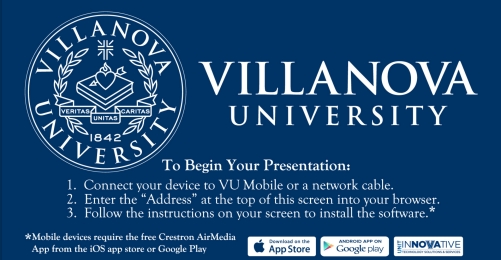
iPad and other mobile device users need only download the free AirMedia app from the iTunes App Store or Google Play. With AirMedia in the classrooms, anyone can walk into a room and wirelessly present on the room display from their personal iOS or Android mobile device, MacBook or PC laptop.
How the A/V Industry is Changing
A transition is happening in the AV industry and it will affect all consumer and commercial electronics products in the marketplace. The Analog Sunset refers to a portion of the Advance Access Content System (AACS) license agreement adopted by content owners and device manufactures to insure copyright protected content, such as motion pictures, is not illegally copied and distributed. High-Bandwidth Digital Content Protection (HDCP), along with a license obtained from the Digital Content Protection, LLC helps prevent the stealing of data. What does this mean for you? The VGA (blue) connection in classroom AV systems will begin to be phased out as computers, displays and other AV equipment no longer have or support this analog connection. You can read more about the Analog Sunset and DRM (Digital Rights Management) in the following links:
http://www.infocomm.org/cps/rde/xchg/infocomm/hs.xsl/31877.htm