Once accepted as a student, please reset your password. This password will be used for MyNova, Email, Blackboard, and any other single sign on page at the University.
VU Play FAQs
- My system was connected to VUPlay before registration and it cannot connect to the wireless.
- I registered my laptop on the VUPlay network but I can’t access the Internet
- What are the approved systems for the VUPlay network?
- How do I connect my Chromecast or Wireless Printer to VU Play?
- How many devices can I have registered at once?
- What type of security does the VUPlay network use?
- My Roku device is getting “Error 014” messages and won’t connect.
- What if I need help?
My system was connected to VUPlay before registration and it cannot connect to the wireless.
First, verify your system is registered with the correct MAC address. Then disconnect your system from the network and wait 5 minutes before trying again.
I registered my laptop on the VUPlay network but I can’t access the Internet
VUPlay is for approved gaming and streaming systems only.
What are the approved systems for the VUPlay network?
Sony Playstation, Nintendo Wii and Gameboy, and Microsoft Xbox gaming systems, as well as Smart TVs and streaming devices such as Apple TVs, Roku devices and Amazon FireTV.
How do I connect my Chromecast or Wireless Printer to VU Play?
At this time Chromecast and Wireless printers are not supported.
How many devices can I have registered at once?
You may have a maximum of 5 devices registered at once
My Roku device is getting “Error 014” messages and won’t connect.
You may need to disable network pings. See here for instructions.
What if I need help?
Contact the TechZone via:
Email at: Support@villanova.edu
Phone at: (610) 519-7777