QUALTRICS
Qualtrics is a University-wide, web-based tool for creating and conducting online surveys. At Villanova, all faculty, staff and students have access to the Research Core Qualtrics platform as well as the Advanced Text IQ module. Access to Qualtrics is for Villanova business and academic purposes, not for personal use or private businesses.
You will need to obtain IRB approval before you distribute your survey if your research meets the definition of human subjects research. Review the Office of Human Research Protections Frequently Asked Questions or call their office at 610-519-4228 to see if your survey needs IRB approval.
You are responsible for adhering to Villanova Information Technology policies on acceptable use, privacy, and security.
To access Qualtrics, please go to villanova.qualtrics.com.
Creating a Qualtrics Account
- To create your Villanova Qualtrics account, please go to villanova.qualtrics.com and sign in with your Villanova username and password.
- Review the Terms of Service and click "I accept" at the bottom.
- This will take you to the Qualtrics homepage. From here, you can click "Create New Project" to create your first survey. All work is automatically saved.
- When you are finished with your Qualtrics session, click the profile icon in the upper-right corner and select "Logout."
Using Qualtrics
- To get started, follow the online guides or on-demand training videos.
- Note: To view the training videos, please disconnect from the Villanova VPN or Gateway.
- To access the training videos:
- Go to basecamp.qualtrics.com.
- Click "Log In."
- Click "Qualtrics Credentials" as the sign in method.
- Select the "Sign in with SSO" link.
- Enter villanova (all lowercase) in the Organization ID box and click Continue.
- Log in with your Villanova username and password.
- Popular how-to articles:
Support Information
- If you need assistance, please reach out to ospie@villanova.edu.
- If you need assistance outside of Villanova business hours or you believe Qualtrics support might be better able to assist you with your request, submit a ticket to Qualtrics:
- Go to support-portal.qualtrics.com
- Click "Login"
- Click "Sign in with SSO"
- Enter villanova in the Organization ID box and click "Continue."
- Log in with your Villanova username and password.
- Click "Get Technical Support"
- Select "Survey Platform & XM Directory" as your Qualtrics product.
- See if the Qualtrics AI Support Assistant is able to help you. If you need to reach Human Support, respond to the "Did I answer your question?" prompt with "No" and then select "Contact support."
- Select the support communication method that works best for you.
- Provide a detailed description of your question or problem and submit your request.
Overview
- As a survey owner, you can share a survey project with another Qualtrics account holder, either at Villanova or at another institution. You can control what access the other person has to the project: edit, reports, copy, activate, and distribute. The other account holder cannot delete the shared survey and cannot share the survey with others. You can also choose to share one or more of your surveys with a Qualtrics Group if you belong to any. You can share a survey project with one or more groups and with multiple individual accounts as needed. If a survey has been shared with you, you cannot share it with others.
- If you are leaving Villanova, please coordinate with your colleagues to transfer ownership of any relevant projects to them so they can continue to access the survey/online form and its results. Once coordinated, please reach out to us at ospie@villanova.edu to request the survey transfer.
Steps to Share a Survey Project
- Log into villanova.qualtrics.com and click into the survey project you wish to share.
- Click on the "Tools" button in the top right and choose "Collaborate" from the drop-down list. If the Collaborate button is not available, you are not the survey owner and cannot share this survey with others.
- You will be prompted to select with whom you wish to share the survey. Select the account or Group you wish to share your survey with using one of the below:
- Villanova accounts: Enter the other person’s last name, Villanova username, or their first and last names in the box. Select from the list of results.
- Villanova accounts and Groups: Click on the link to the User and Group Address Book, search for the name or username and select the account from the search results. Groups that you have access to are listed at the top of the address book.
- Qualtrics account holder at another institution (external collaboration): Enter the other person’s email address in the box. Use the email address that is associated with this person’s Qualtrics account.
- Click on the "Add" button (or the green "Add Selected" if you used the address book).
- If you are sharing a survey project with an individual, you will be prompted to compose a short email invitation. When you are done, click "OK."
- Check one or more boxes to determine how much access the other user or Group will have to your survey.
- Click on the green "Save" button.
- The person/people you shared the survey with will receive an email notification.
- You can return to the Collaborate command at any time to share the survey with additional accounts or to remove sharing.
- Each survey belongs to an individual within the Group. The survey owner can share the survey with the Group and then all Group members would have the same access privileges that the survey owner deemed appropriate. Survey owners can also share a survey with individuals if they need to have different permission levels than the Group.
- Group members cannot delete shared surveys nor share them with others. If the survey owner gives the Group access to the reports for a survey, Group members are able to view and delete responses and can download their own copies of the raw data. As much as possible, access to identifying information within Qualtrics should be restricted to the owner of the survey. When sharing a survey project to a Group, OSPIE encourages unselecting the "View Restricted Data" box when setting the Group permissions, like in the below image:
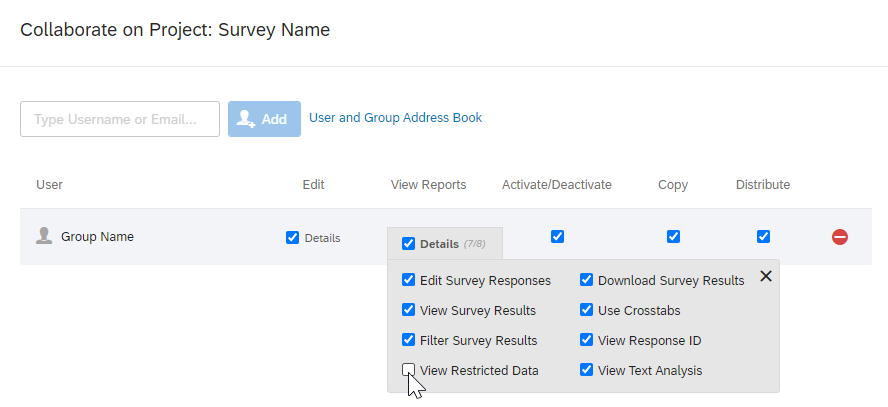
- When someone new is added to the Group, they gain access to all shared resources without the items needing to be shared individually. Group members have access to a private Group library to share survey templates, files, images, email messages used for invitations and notifications, and contact lists. A survey owner might consider putting images and files that are used within a shared survey in the Group library; this will keep the links intact if the survey is transferred to a new owner within the Group.
- When a survey owner leaves the team or Villanova, a Qualtrics Administrator can transfer any shared Group surveys to a different account in the Group. The surveys continue to collect responses if active, anonymous links stay the same, the data is transferred intact, and survey sharing remains in place. The former Group member's account is then removed from the group and loses access to the Group's surveys and library resources. Please reach out to ospie@villanova.edu to request this transfer.
Overview
You may transfer surveys from one Qualtrics account to another. This can be helpful if you are preparing to leave Villanova, switching to a new job at Villanova, or you have a Qualtrics account from another institution or a private account.
Transfer a Survey From One Villanova Account to Another Villanova Account
- If you would like to transfer one or more surveys from your Villanova Qualtrics account along with any collected results to another Villanova account, please reach out to ospie@villanova.edu.
- Specify which survey name(s) you'd like to transfer or indicate you want all surveys transferred. Include the full name of the person you want to transfer the surveys to. That person will need to have a Qualtrics account before the surveys can be transferred. If any survey sharing was in place, it is retained after the survey ownership is transferred.
- If you are not the survey owner and need surveys transferred from another person's account, the survey owner will need to submit the request; if that account holder is no longer at Villanova, the department chair or director needs to make or confirm the request.
- If only the survey questions need to be transferred, you can share the survey project with the other person and the recipient can create a copy of the shared survey. You can choose to copy one of your surveys into another Villanova Qualtrics account. You can also choose to export a survey and its data and provide it to the new owner to import. See the steps in Transfer surveys manually below.
Transfer an External Account to Villanova
- If you are new to Villanova and would like to transfer your Qualtrics account to the Villanova brand, reach out to us at ospie@villanova.edu to initiate the request. Please provide the URL of your previous Qualtrics site, its institution's name, and your username or email address that you used on this external Qualtrics site. The Qualtrics Brand Administrator at the other institution will be contacted by the Qualtrics vendor to approve the account transfer request.
- This account migration will transfer any surveys that you own in the external account along with any survey results and Qualtrics library files and will delete your account at the other institution. Allow four weeks for the account to be transferred.
Transfer Surveys Manually
- You can export surveys, survey results and reports yourself to create a backup of your research. You can export a survey as a .qsf file and provide it to another person who can import it into their own Qualtrics account as a way of manually transferring a survey. If your exported survey has images, email triggers or custom messages, those will have to be provided to the other person and recreated or uploaded in the recipient's account with follow-up survey editing. To transfer the survey results manually to another account, export the data as a .csv file for the other person to import.
- Follow the steps in the Qualtrics resources below:
- If you need assistance, reach out to ospie@villanova.edu.