REGISTRATION & COURSE INFORMATION
Registration Resources
Register for Classes
Course Catalog
Class Schedules
Registration Tutorials
Additional Registration Information
UNDERGRADUATE STUDENTS
Prior to your registration date, you should:
- Review your degree audit.
- Meet with your adviser to select your courses and obtain your alternate PIN.
- Check your registration status in NOVASIS by logging onto myNOVA and searching for Registration Tools. Click on Check Your Registration Status
- Use the Plan Ahead feature to build schedule plans prior to registration. Watch the tutorial.
GRADUATE STUDENTS
- Meet with your adviser or program director to review degree requirements and obtain your alternate PIN (if necessary)*.
- Check your registration status by logging into myNOVA. Search for Registration Tools. Click on Check Your Registration Status.
- Use the Plan Ahead feature to build schedule plans prior to registration. Watch tutorial.
*Please note: Graduate HRD and Law students do not utilize a registration PIN to register.
REGISTRATION TIME
To determine your registration status:
- Log onto myNOVA.
- Search for Registration Tools.
- Click on Check your Registration Status.
- Select a Term.
- Review Registration Status information, including registration appointment.
Appointments are not created until two weeks prior to registration opening.
ALTERNATE PINS
The web registration form will ask most students for the Registration (Alternate) PIN. The student receives the Alternate PIN from their adviser or program director as authorization to register.
Your Alternate PIN is different each semester and it is case sensitive. Do not lose your Alternate PIN as your advisor/program director is the only person that can provide it.
REGISTERING INTERNATIONALLY
Students attempting to access registration from IP addresses outside of the United States will need to log into the University's Secure Server and use the DUO Application in order to connect to NOVASIS.
TIMEFRAME FOR ADDING CLASSES
You can register for classes starting on your registration date until the fifth day of class for fall and spring semesters online via myNOVA. Search for Registration Tools. Click on Register, Add or Drop Classes.
LINKED COURSES
A linked course pertains to a course with both a lecture and a recitation/lab. Not all lecture/lab combinations are linked. If a course is linked, a "View Linked" icon will appear on the course or lab and you can review and select linked courses from there. In order to register for a linked course, you must register for both in the same transaction.
That is, first ADD one course, then ADD the other course to your Summary BEFORE clicking SUBMIT. If you click submit before adding both courses you will receive an error message.
VARIABLE CREDIT COURSES
Once a variable credit course is added to a student's registration, the correct number of credits can be assigned from the range that appears on the form. You must first ADD the section, and then correct the number of credits.
SECTION MOVES
Class availability and times may change between the first time you register for courses and the first day of the semester. Occasionally, some sections may be cancelled or have extenuating circumstances, requiring us to move students.
SATISFACTORY/UNSATISFACTORY GRADING
Grades of Satisfactory (equivalent to a "C" or better) and Unsatisfactory (equivalent to a "C-" or worse) are shown on the transcript but not included in the qualty point average (or GPA). Credits for courses with Satisfactory grades are included in credits earned. Students must opt for Satisfactory/Unsatisfactory grading in the desired course (where applicable) by the end of the Add/Drop period.
Each college may have additional regulations governing the satisfactory/unsatisfactory option, available from the college dean.
SCHOLASTIC LOAD POLICY
An undergraduate student must take a minimum of 12 credits a semester (Fall/Spring) to be a full-time student. Permission to take fewer than 12 credits hours may be obtained in exceptional circumstances with the written approval of the Dean of your college.
A normal scholastic load is defined by the program set forth in the University catalog. In the Villanova School of Business (VSB) and the College of Liberal Arts & Sciences (CLAS), students with a GPA over 3.0 may sign up for an overload with registration for the sixth course possible only after the main registration period is over. No special approval would be needed.
MAXIMUM CREDIT HOURS
Undergraduate
College of Liberal Arts and Sciences
- Arts Majors
- Fall or Spring: 17 credits*
- Summer: 16 credits
- Science Majors
- Fall or Spring: 19 credits
- Summer: 16 credits
College of Engineering
- Fall or Spring: 19.5 credits
- Summer: 16 credits
College of Nursing
- Fall or Spring: 19 credits
- Summer: 16 credits
School of Business
- Fall or Spring: 17 credits*
- Summer: 16 credits
College of Professional Studies
- Fall or Spring: 17 credits
- Summer: 16 credits
Graduate
School of Business
- Fall or Spring: 14 credits
- Summer: 18 credits
College of Engineering
- Fall or Spring: 11 credits
- Summer: 12 credits
College of Nursing
- Fall or Spring: 11 credits
- Summer: 12 credits
Education within College of Liberal Arts and Studies-Graduate
- Fall or Spring: 14 credits
- Summer: 12 credits
Theology within College of Liberal Arts and Sciences-Graduate
- Fall or Spring: 12 credits
- Summer: 12 credits
College of Liberal Arts and Sciences-Graduate
- Fall or Spring: 12 credits
- Summer: 12 credits
*In the Villanova School of Business and the College of Liberal Arts & Sciences, students with a GPA over 3.0 may sign up for an overload with registration for the sixth course possible only after the main registration period is over. No special approval would be needed.
MINIMUM CREDIT HOURS
Undergraduate students must be enrolled in at least 12 credits to be considered a full-time student in fall and spring semesters. Undergraduate students do not have to be enrolled in the summer to maintain full-time status.
Graduate students must be enrolled in at least six credit hours to be considered a full-time student in the fall and spring semesters. Students enrolled in the summer term for at least six credit hours will be considered full-time.
Undergraduates registered for less than 12 credits, and graduate students registered for less than six credits, will be considered part-time students. Some areas that may be affected are financial assistance, athletic eligibility, veteran's affairs, immigration status and ability to reside on campus, as well as certain family and group life/health insurance plans.
You can drop classes until the fifth day of class for fall and spring semesters online via myNOVA. Search for Registration Tools. Click on Register, Add or Drop Classes.
After the drop/add period for your program has ended, you must submit a Course Withdrawal form if you wish to withdraw from a course. Withdrawals will appear on your transcript as a WX grade (with no effect on your GPA) up to your program's withdrawal deadline. Withdrawals after deadline will appear on the transcript as a W (equivalent to an F or 0.00 calculated into the GPA).
ACCOUNT HOLDS
In order to obtain the reason your account is on hold, visit myNOVA and search "View Account Holds."
PERMISSION REQUIRED
If you receive a "permission required" error when trying to register for a course, the department (or dean or instructor) offering the course must grant permission to register.
This is a restriction placed on the course by the department (or dean or instructor). You must contact the department (or dean or instructor) in order to obtain the appropriate override.
OVERRIDES
In most cases, you will need to contact the department coordinator to assist in resolving the issue. The coordinators may, based on their policies and guidelines, provide an Override directly in the database to permit registration. Coordinators are most likely able to assist with Class/College/Department and Major restriction.
Overrides are not equivalent to registration. By obtaining an override, you have essentially secured the ability to register, but you must add the course to your schedule. After obtaining the override, go back to myNOVA. Search for Registration Tools, Select Register, Add or Drop Classes in order to be enrolled in the course.
REGISTRATION ERROR RECEIVED
Explanations for the below registration errors:
- Class restriction - Only students in a particular set of classifications may register. This means that if a course requires junior standing, and your classification after successful completion of the current term will only place you at sophomore standing, you may not register without obtaining a “Class Override" from the department.
- College restriction - Only students in a particular college may register. For example, if you are currently in the College of Arts and Sciences and wish to register for a specific engineering course limited to students in the College of Engineering, you will need a "College Override" from the College of Engineering.
- Department restriction - Only students pursuing majors and minors in a particular department may register for this course.
- Duplicate Course - You may only register for a single section of a course.
- Major Restriction - The course is reserved for a certain set of majors. You may receive this error if you have not yet declared your major, or you have a different major than required by the course. Contact the course department for assistance.
- Pre-requisite error - You do not currently meet the requirements of the course; prerequisites may be found in the course catalog. Often courses have pre-requisites, such as successful completion of Calculus I in order to register for Calculus II.
- Co-requisite error - Often courses have corequisites and these may be found in the course catalog. NOTE: You must add all corequiste courses to your registration in order to successfully register. You will receive an error message if you attempt to register for only one of the corequisite sections. The error message will indicate which correquisite is missing.
- Time Conflict - The class times for two courses overlap or are at the same time (you can’t be in two places at once).
- Approval error – The course requires special approval from a specific party in order to register. The error message should indicate whose approval should be sought.
- Attribute error – The course is limited to students with a specific student attribute. You may not register without obtaining an “Attribute Override" from the department.
- Capacity error – There are no available seats in this course. You may not register without obtaining a “Capacity Override" from the department. Note that capacity overrides are often impossible if there is not a classroom available that can accommodate the overload.
- Repeat error – This course has already been completed and is not eligible to be repeated for credit.
- Reserve Closed - Departments can set aside a certain number of seats reserved for a specific population of students including, but not limited to, major, college, cohort, or classification on a course. If you receive a "Reserved Closed" error, that means that there are only reserved seats for the specific population that the department has set aside for left to be filled.
In addition to the registration protocol, graduate and part-time students should check with their respective departments for special registration procedures.
Registration Protocol
Students are only permitted to register for courses approved by their adviser. In addition, registration must occur only for the individual's use. Registration in courses for which a student has already taken and received a passing grade is prohibited unless approved by their college. The only exception to this is registration for courses that are repeatable such as a "topics" course. Registration for courses not approved by an adviser can result in removal from the course at the discretion of the Registrar with no prior warning to the student. Registration for courses that have already been taken and passed by a student will result in the removal from the course with no prior warning to the student.
Students who are identified as holding a seat for a fellow student and students who are identified as adding the "held" course will be subject to registration penalties in the subsequent term.