Call Me
Call Me enables your mailbox to call you at designated telephone numbers when you receive messages that meet certain criteria. When you receive a Call Me call, the system invites you to log on to your mailbox in order to review the message. Note: Depending on your system configuration, the Call Me feature might not be available. If your system administrator has not enabled Call Me, you will see a message telling you that you do not have permissions to use this feature.
Call Me Rules
This service can be accessed from home only if you go though the Villanova Gateway. Then use your LDAP UID and password.
To use Call Me, you must first set up Call Me rules. Select values for a rule description that control when your mailbox calls you. The values are:
- What schedules to follow.
- Types of messages, such as voice, fax, and e-mail.
- Message priority levels.
- Message senders or callers.
- Outbound telephone numbers to use.
- Time intervals to wait before checking for new messages.
- Time intervals to wait before your mailbox calls you again.
You can set up multiple Call Me rules. For example, you might want to set up one rule to be notified on your cell phone when you receive an urgent message during your morning commute, and another rule to be notified at home when you receive an urgent message in the evening. The Call Me page displays Call Me rules in the order that they were administered, from left to right.
You can enable multiple Call Me rules. However, you cannot enable a Call Me rule that overlaps with another enabled Call Me rule for any value. For example, you cannot enable a Call Me rule with a schedule that overlaps with the schedule of another enabled Call Me rule. You must adjust the schedules to remove overlapping times, before you enable the rules.
Setting up a Call Me Rule
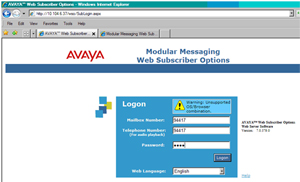
Figure 1 - Enter Mailbox number (same as phone number) and your password for your voice mailbox. Then click Login button.
- Log on to Web Subscriber Options.
- Click the Notification link in the main menu, and click the Call Me link in the navigation pane.
- Select the Enable Call Me checkbox.
- Click New Rule to set up a rule or add a new rule to a list of existing Call Me rules. The system adds a new entry to the list of Call Me rules.
- If you want to change the default rule name, enter a new name for your rule. Click Apply. The system accepts the name and opens a rule description box, with the rule name at the top of the box. From the Active Schedule drop-down list, select a schedule.
- From the Message Type drop-down-list, select the message types for the Call Me rule.
- From the Message Importance drop-down list, select the message priority types for the Call Me rule.
- In the Call From text box, if you want to change the default of anyone, double-click to select anyone. Then enter a mailbox number or e-mail address for each message sender or caller to which the Call Me rule applies. For multiple addresses, separate addresses with semicolons.
- From the Call numbers on list drop-down list, select a phone list.
- From the Call me within drop-down list, select the number of minutes before your mailbox checks for new messages for the first time.
- From the Retry every drop-down list, select the number of minutes before your mailbox calls you again.
- Select the checkbox next to the name of your new rule to enable the rule. Important: You cannot enable a Call Me rule that overlaps with another enabled Call Me rule for any value. For example, you cannot enable a Call Me rule with a schedule that overlaps with the schedule of another enabled Call Me rule. You must adjust the schedules to remove overlapping times, before you enable the rules.
- Click Apply to accept the new settings.
About Call Me Rule Fields
The Call Me rules description box includes the following fields:
Active Schedule
The schedule you select determines when your mailbox calls you at the numbers in your phone list. Note: Modular Messaging automatically creates a schedule called Always. Always is the default if you have not created any schedules. If you have created schedules, the default is the first entry in your list of schedules.
Message Type
Your options include:
- Any (default)
- Voice
- Fax
- Voice or Email
- Voice or Fax
- Email or Fax
- Voice or Email or Fax
Message Importance
Your options include:
- Any (default)
- High
- Normal
- Low
- High or Normal
- High or Low
- Normal or Low
- High or Normal or Low
Call From
You can enter multiple mailbox numbers or e-mail addresses by separating each entry with a semicolon. The default is anyone. Note: Do not enter Personal Distribution Lists or members of your personal address book.
Call Numbers on List
The phone list you select determines which numbers your mailbox calls. Note: Modular Messaging automatically creates a phone list containing your extension number. This phone list is called work. The interface selects this list by default if you have not created any phone lists. If you have created phone lists, the default is the first entry in your list of phone lists.
Call Me Within
This time interval applies to the number of minutes before your mailbox checks for new messages for the first time. The default is 10 minutes. This time interval applies to the time it takes your mailbox to call you again if you do not log onto the telephone user interface when you receive a Call Me call.
For example, if the second interval time is 20 minutes and you do not answer a Call Me call, the system does not call you again for 20 minutes. However, as soon as you log on to the telephone user interface, the system checks for messages using the first time interval. The default is 10 minutes.
Deleting a Call Me Rule
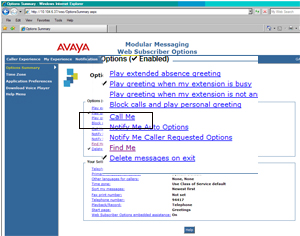
Figure 1 - Enter Mailbox number (same as phone number) and you password for you voice mailbox. Then click Login button.
- Log on to Web Subscriber Options.
- Click the Notification link in the main menu, and click the Call Me link in the navigation pane.
- On the Call Me page, click to select the name of a rule.
- Click Delete.
Renaming a Call Me Rule
- 1. Log on to Web Subscriber Options.
- Click the Notification link in the main menu, and click the Call Me link in the navigation pane.
- On the Call Me page, click to select the name of a rule.
- Click Rename.
- Enter a new rule name, and click Apply.